Sample Document: 3 NowComment Usage Tips
Author: NowComment Information Desk
1. Different Topics, Different Conversations
There can be multiple conversations going on about any sentence, paragraph, image, or video, so each conversation can stay on-topic. New topic? Start a new conversation! For example, when I mention Thanksgiving here, note the separate history and food conversations.
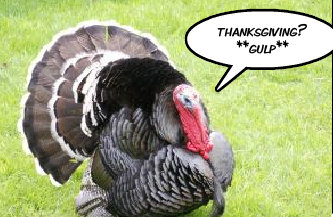
- To join an existing conversation, just click a “reply” link.
- To start a new conversation, just double click whatever you want to comment on (or the paragraph number for videos).
2. Write an Expressive "Summary of Comment"
Somewhat like an email subject line, NowComment comments have a Summary of Comment field ("Summary") that provides a quick overview of your basic point(s). If everything you want to say fits in the Summary that’s fine… but usually you’ll want to provide some examples or details, explore alternatives, identify implications, etc. Put these elaborations into the optional “Full Comment” field.
Unlike email, don’t keep the same Summary when replying; it's there for you to notify the group of your main points. The comments on this amazing painting show how it’s done:

To comment on a particular segment of a video, put the start and end times at the beginning of the Summary, as shown in this chocolate mystery:
3. Things You Don’t Need to Do
- write your name or the paragraph# —the system adds both automatically.
- say that you’re replying to a certain comment —your comment will be automatically indented below the other one to show the connection.





Commenting period (July 28, 2014 11:11 – August 02, 2014 23:59) is closed
0 General Document comments
0 Sentence and Paragraph comments
0 Image and Video comments
According to the National Turkey Federation:
“In 2010, more than 244 million turkeys were raised. More than 226 million were consumed in the United States. We estimate that 46 million of those turkeys were eaten at Thanksgiving…”
http://www.eatturkey.com/consumer/history/history.html
New Conversation
Hide Full Comment Hide Thread Detail
You may also want to read this:
http://www.peta.org/living/vegetarian-living/Top-10-Reasons-Not-to-Eat-Turkeys.aspx
New Conversation
Hide Full Comment
• Argentina: Fiesta Nacional de la Vendimia
• Barbados: Crop over:
• China: August Moon (mid-Autumn) Festival
• Germany: Erntedank
• Ghana: Homowo Festival
• India: Pongal
• Japan: Niiname-sai, Shinjo-sai
• Jewish: Sukkot
• Korea: Chu-Sok
• Mehregan: Iran
• Nigeria: Ikore
• Poland: Doynki
• Turkmenista: Hasyl toy
• Vietnam: Tết Trung Thu
New Conversation
Hide Full Comment
“On October 3, 1789, President George Washington issued a proclamation naming Thursday, November 26, 1789 as an official holiday of “sincere and humble thanks” (for victory in the Revolutionary War and for the new Constitution). From the National Archives website:
http://blogs.archives.gov/prologue/?p=2591
New Conversation
Hide Full Comment Hide Thread Detail
I’m the head/founder of Fairness.com LLC. I really hope you l… (more)
I’m the head/founder of Fairness.com LLC. I really hope you l… (more)
’On October 3, 1863, President Lincoln made the traditional Thanksgiving celebration a nationwide holiday to be commemorated each year on the fourth Thursday of November. In the midst of a bloody Civil War, President Lincoln issued a Presidential Proclamation in which he enumerated the blessings of the American people and called upon his countrymen to "set apart and observe the last Thursday of November next, as a day of “Thanksgiving.”’
New Conversation
Hide Full Comment Hide Thread Detail
Source:
http://en.wikipedia.org/wiki/Day_after_Thanksgiving
New Conversation
Hide Full Comment
New Conversation
I’m the head/founder of Fairness.com LLC. I really hope you l… (more)
I’m the head/founder of Fairness.com LLC. I really hope you l… (more)
Per Wikipedia:
“In June 1816, the French frigate Méduse departed from Rochefort, bound for the Senegalese port of Saint-Louis. She headed a convoy of three other ships…it ran aground on a sandbank off the West African coast, near today’s Mauritania. The collision was widely blamed on the incompetence of De Chaumereys, a returned émigré who lacked experience and ability, but had been granted his commission as a result of an act of political preferment.”
http://en.wikipedia.org/wiki/The_Raft_of_the_Medusa
New Conversation
Hide Full Comment Hide Thread Detail
In fact, the king didn’t have a say in the captain’s appointment.
New Conversation
Hide Full Comment
Hi, I’m Becca! I’m currently a Senior journalism major at Oh… (more)
Hi, I’m Becca! I’m currently a Senior journalism major at Oh… (more)
147 people started out on the raft but only 15 (10%) survived the 13 days of starvation, dehydration, cannibalism, and madness.
New Conversation
Hide Full Comment Hide Thread Detail
That Wikipedia article says that Géricault spent a lot of time on research, including how to render the flesh tones of dead bodies; I’m surprised he drew the survivors as he did.
New Conversation
Hide Full Comment Hide Thread Detail
I am a Magazine Journalism major from Kent State University. … (more)
I am a Magazine Journalism major from Kent State University. … (more)
New Conversation
UVA Prof. Robyn Kondrad teaches a class studying how children learn to lie. She says it’s actually a difficult cognitive task for a kid to learn to keep in mind what Mom knows, what she expects you to have done, what evidence might compromise your position, etc. etc.
New Conversation
Hide Full Comment Hide Thread Detail
I’m the head/founder of Fairness.com LLC. I really hope you l… (more)
I’m the head/founder of Fairness.com LLC. I really hope you l… (more)
1. Kiss the camera as a diversion
2. Run away!!
New Conversation
Hide Full Comment
General Document Comments 0

