Creating Collections with NowComment Documents
There are two very significant advantages to using NowComment's collections feature:
- The collection acts as an engaging gateway for readers to browse and comment on whichever documents you choose to include in it; this collection/document integration makes it easy to get conversations going! Each post in a collection acts as an excerpt and link to an underlying NowComment document; your collection's readers can, with one click, go straight to the document and all its existing comments. Having the full power of NowComment to do in-context video, image, and text commenting is a huge improvement over standard blogs, where all the comments sit at the bottom of the blog completely out of context.
- Convenience and time-saving:
- collections can be automatically generated in well under a minute once the underlying document is uploaded
- having your collection and your documents on the same site means one less site to maintain and to log in to.
NowComment allows two types of collections:
- Personal collections — only you can post your documents (and relevant Public Documents) to it.
- Group (often class) collections — any member of the group can add their NowComment documents to the collection. The Group Administrator who creates the collection (often the course Instructor) can add or remove documents from the collection at any time.
Both types can be either Public (anyone on the Internet can see and comment on the documents) or Private (only those you invite can see and comment). Private documents can't be added to a Public collectioin unless the Document Owner changes the document from Private to Public.
How to Create a Collectioin
- Click the blue “Create Collection” button above your My Groups list (for a Personal Collection it's on the right side of your My Library page, for a Group Collectioni it's on the right side of the Group page for that Group). This screenshot shows a Personal collection example:
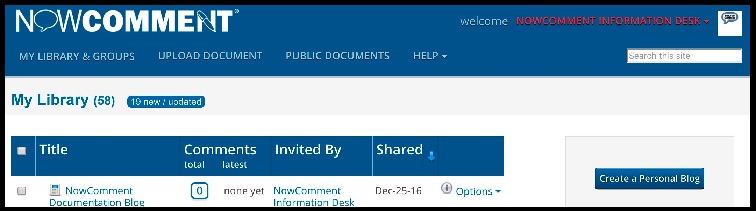
- Clicking that button takes you to a page where name the collection and specify whether it should be a public or private collection:
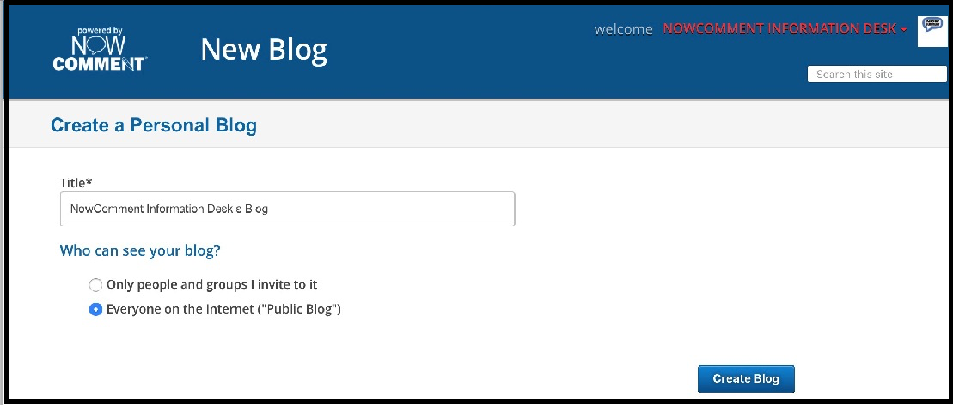
- After clicking the “Create Collectioin” button to save your data, your collection's homepage is created (though it's not shown to you yet) and you can begin adding documents to your collection if you wish:
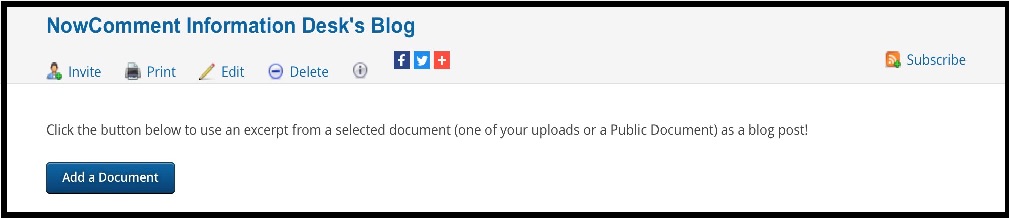
- If you click the “Add a Document” button you then move on to the "Add a Document" page right away (but you can always come back to your collection's homepage and add documents another time):
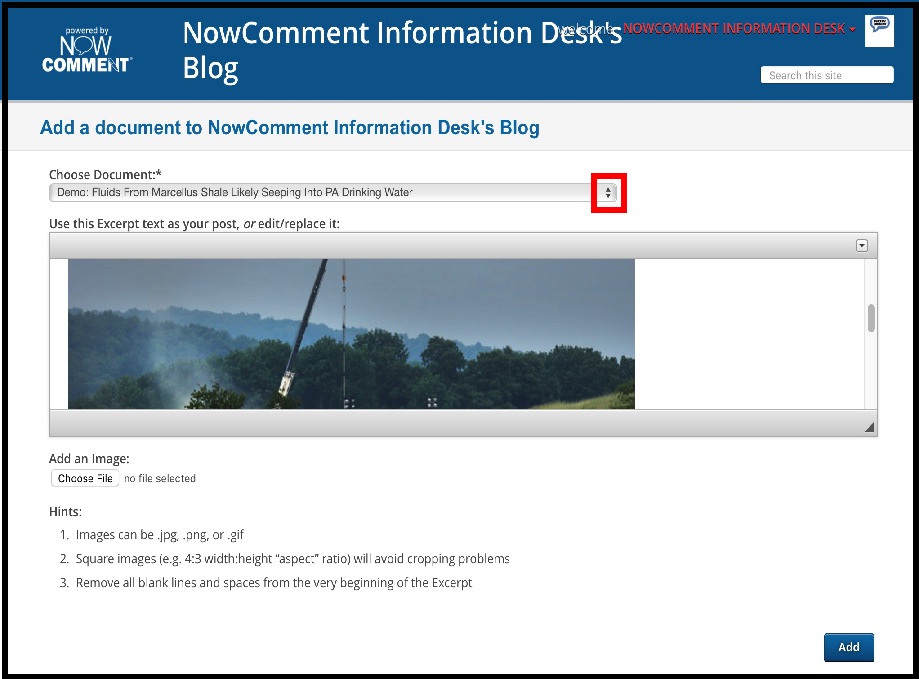
where you use the “Choose Documents” picklist control (boxed in red in the screenshot above) to select the first document to include in your collection from an alphabetical list of all the NowComment documents you have access to. For a Personal collection this list will include your own documents and Public Documents you've been invited to or Favorited; for a Group collection it will also include all the documents shared by members of the Group with the Group. If you're a brand new NowComment user and have not created a document or had one shared with you yet this list will be empty and you can't yet add anything to your collection.
Once you've chosen a document from the picklist, NowComment puts the first 2000 characters of your document into an editing field below the picklist as a default collection post about that document; you can edit or add to this default content whenever you wish. Those 20000 characters usually constitute the first couple text paragraphs of the document, but if your document starts with lots of HTML formatting then you may get less text in that default selection… and if your document starts with images and embedded videos then the default collection post may just contain images and videos!
NowComment also lets you add an image to your post from this screen.
When done, click the blue “Add” button and your first post to a collection is finished! - NowComment will then take you to your collection's homepage so you can how it looks:

The left column shows when your post was made and how many comments the underlying NowComment document has (no commenting is done on the collection post itself). If you see a problem, there's a blue “Edit” you can use to change your post… and an orange “Remove” button to take the document off the collection. Neither editing nor removing a collection post has any impact on the underlying document itself.
If all looks well… click on the blue “Add another Document” button (at both the top and bottom right of the page) to add a second document, and then a third…
That's all there is to making collections within NowComment; it really is a very fast and easy process!
By clicking on a post's title in a collection, readers go straight to the underlying NowComment document and can read it and comment on it.
Note: the demo collection created when making this documentation is here. Another demo collection is NowComment Pedagogy.
[Last updated November 12, 2020]

