Importing Roster Files into NowComment
To invite people in bulk to a Group or to a Document (without having to copy-and-paste each email address individually) you can also upload a Comma-Separated Value (CSV) file that's basically a list of fields for each person with a comma between each field.
If you don't already have a CSV file (such as a student roster) you can very easily create one. Two options:
- Input the names using a text editor (or a word processor, but be careful to save in plain text format so the resulting file ends with a .txt file extension).
- Suggested Method (easier) — export a roster file you have in Microsoft Word, Excel, or almost any other application. Here are screenshots showing an Excel example, where you've done a “Save As” to your Excel roster and you then have to select the .csv file format:
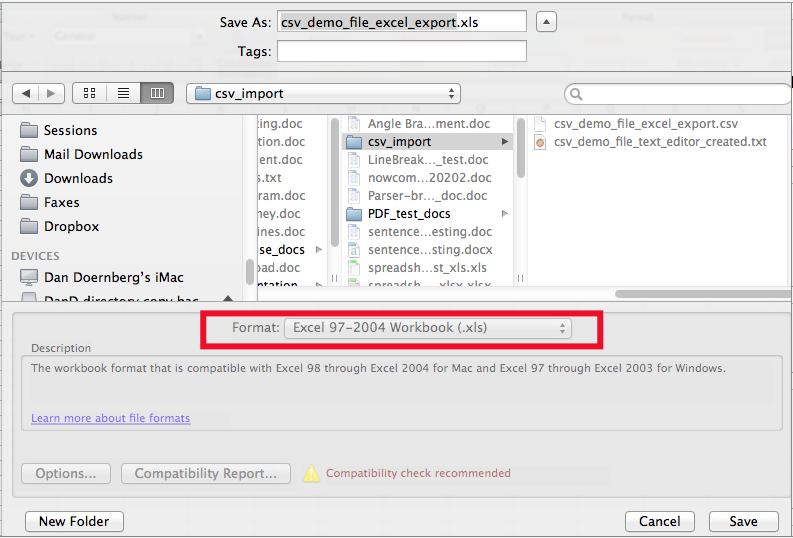
----

The resulting file name should end in .csv
Here's a sample roster you can download
Roster with Email Addresses
A typical CSV file would be formatted like this (but it won't be a problem if your roster has other fields too, they'll be ignored):
Chris,Smith,[email protected]
Alex,Ortega,[email protected]
Here's a sample .csv file you can download to use as a template.
Roster without Email Addresses (“Managed Users”)
If your users/students don't have email addresses (or they're very busy people, or are intimidated by new technology) you can also set them up as Managed Users and they can use NowComment without problem under your control. A typical roster file would look like this:
John, DoePat, Diaz
Alex, Anderson
etc.
NOTE — If you include any student email addresses in the roster then those students will get a regular (non-managed) user account, and you won't be able to access and control the account even though you created it. If this isn't a problem (and a regular account has the advantages of receiving NowComment's email notifications, invitations, and reminders) then your roster will look like this (note the commas at the end of the lines of students who don7apos;t have email addresses):
Chris, Smith, [email protected]
John, Doe,
Pat, Diaz,
Alex, Anderson,
How to Import Your CSV Roster File
Click on the “Invite” link on a Group or Document page and then click the “import Contacts from file” tab of the Invite page:

You then click the “Choose File” button to browse your files and select your .csv file (but see below for a FERPA note).
Once the CSV file to import is selected, click the “Check File” button. NowComment will then scan the file and then ask you to:
- specify via the gray picklists at the top of each column which column holds the First Name, which holds the Last Name, and which (if any) holds email addresses. NowComment will ignore data in other columns.
- confirm whether the first row highlighted in yellow contains student data or column headers.

Now click the orange “Invite” button and each person in the file will now have access to the Document or Group. NowComment will send a link to anyone in the file that has an email address.
That's all there is to file imports!
Last updated: March 8, 2017

